aeroSystem737 avionics software
includes a partial 747 eicas
aeroSystem737 avionics software
includes a partial 747 eicas
Stand-alone software that connects to FSX and Prepar3D
Fly using one PC, multiple PCs, multiple displays or a full hardware cockpit
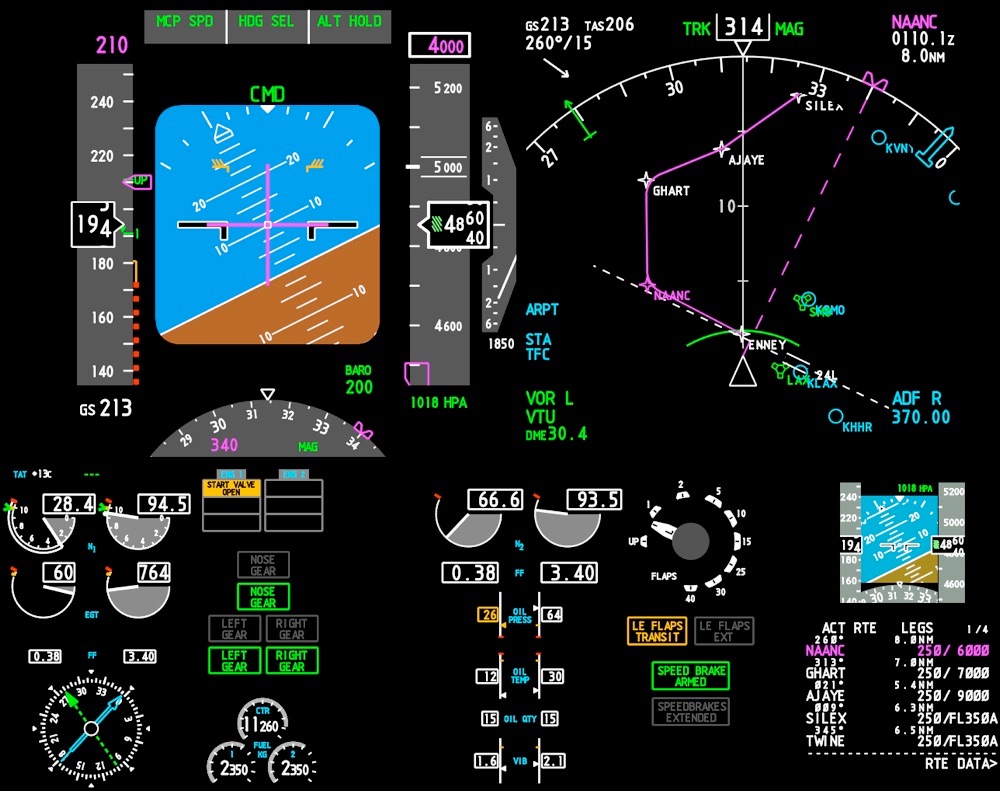
FLY WITH REAL-WORLD DATA
Tens of thousands of waypoints, navaids, airports, runways and departure procedures are packaged with aeroSystems. The data is supplied by Navigraph and is updated regularly on their website. You can choose to upgrade to the latest data or continue to fly with the aeroSystems data.
MORE THAN JUST DISPLAYS,
THE SOFTWARE FLIES THE PLANE
aeroSystems is more than just avionics displays. It has a sophisticated flight management computer and autopilot system built-in that actually controls the aircraft. Just choose flight sim’s default 737, hide its panel and look out the window at the scenery.
READY TO FLY
aeroSystems has just two software programs. The aeroServer software for the FSX PC and the aeroAvionics software for the same PC or a network PC. There’s nothing to configure on a single PC set up and only one number to enter on a network set up.

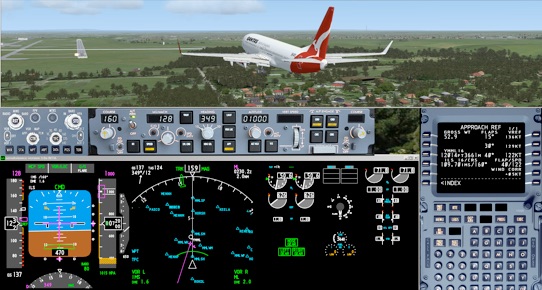

LEARN WITH OUR VIDEOS
aeroSystems has over two hours of videos to help you learn how to use the system. The 737 is a complex aircraft but the software has been designed in such a way to make it easy to understand. The videos will make things very clear because they assume you know nothing about the aircraft. By the end of them you’ll be amazed at how much more enjoyable your flying will have become.

SUPPORTED HARDWARE
aeroSystems has built-in support for external hardware with no programming required. Just plug in the hardware, configure the manufacturer’s software, and you’re ready to fly. aeroSystem software supports:
goFlight MCP and EFIS


Flight Deck Solutions PROMX-CDU




JetMax Flight Deck

FLY ON YOUR DESKTOP PC OR WITH YOUR HARDWARE
aeroSystems is a Boeing 737-800 software package with powerful hardware interfacing capabilities that flies with Microsoft Flight Simulator FSX and FS2004. It’s stand-alone software, not and add-on, which makes it amazingly flexible.
Fly aeroSystems with just your keyboard and one monitor, or wrap your favourite hardware around it, just like the photo. It can even support one PC with multiple monitors or a number of PCs across your network. The choice is yours. Set up your hardware the way you want it. We even provide over two hours of videos showing you how to fly the system.
iFLY, PMDG, AEROSYSTEMS
Even though aeroSystems is external software to flight sim, it’s important to think of it as another add-on like iFly or PMDG. Use flight sim for the out-the-window scenery and aeroSystems for its avionics and automatic flight controls. aeroSystems is a separate product to iFly and PMDG and will not control or interface with them.
MCP: MODE CONTROL PANEL
The mode control panel controls the automatic flight of the aircraft.

EFIS: ELECTRONIC FLIGHT INSTRUMENTATION SYSTEM
The EFIS unit controls the display of information on the pilot’s displays. It controls the range of the map, the type of map, display of waypoints, navaids and airports. It also sets the QNH and sets the minimum decent altitude indicator.

avionics software
ARRANGE YOUR AVIONICS
All of the avionics displays can be positioned and sized in any configuration you wish. Once you’ve set them up, position FSX or FS2004 in the remaining part of the screen.

MIRRORED INSTRUMENTS
aeroSystems is a “captain only” single pilot system at this stage but it has the ability to display two PFD and ND instruments onto the same monitor or dual monitors using only one PC.

PFD: PRIMARY FLIGHT DISPLAY
This is the main display for the pilot. It shows the airspeed, takeoff speeds, stall speeds and flap speeds.
The attitude of the aircraft’s pitch and roll, the instrument landing system indicators, the altitude and altitude warning systems, the vertical speed and the compass heading.
At the top is the annunciator panel indicating the mode of the automatic flight systems on the aircraft. From left to right are the thrust, roll and pitch modes.
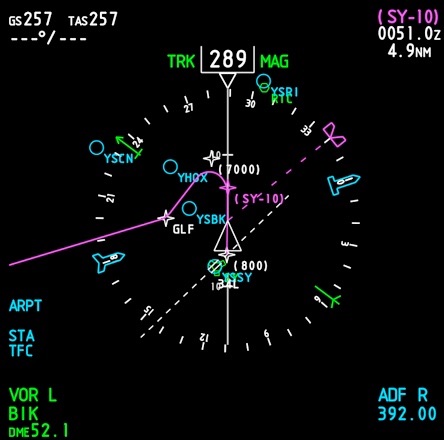
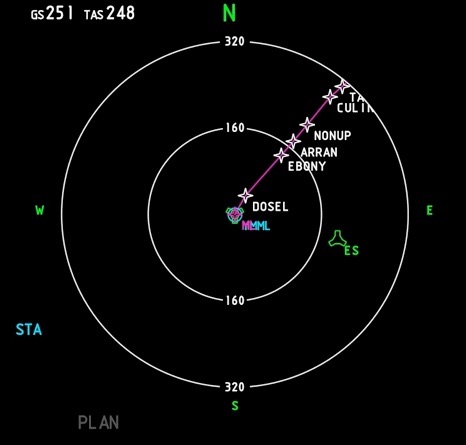
ND: NAVIGATION DISPLAY: COMPASS
This is the main display for maps and situational awareness. The ND displays important information about heading and speed, draws the flight path in magenta, displays airports, waypoints and other aids, and displays the ADF and VOR indicators. It also shows the time and distance to the next waypoint, ground speed and true airspeed, and wind speed and direction.
ND: NAVIGATION DISPLAY: EXPANDED
The expanded display shows greater detail of the plan.
Aircraft traffic is also displayed in compass and expanded map mode on the ND.

A white hollow diamond indicates traffic between 7 to 40 miles within 1200 to 2700 feet of your aircraft.

A white solid diamond indicates traffic between 3 to 6 miles within 1200 feet of your aircraft.

A yellow solid circle indicates traffic within 3 miles and 1200 feet of your aircraft.
The departure airport of Sydney runway 16R can be seen with white dotted lines extending out 14.2 nautical miles next to the SY VOR.
ND: NAVIGATION DISPLAY: PLAN
During the programming of the flight management computer you can view your flight plan with each waypoint at the center of the display. You can also select this display when flying.
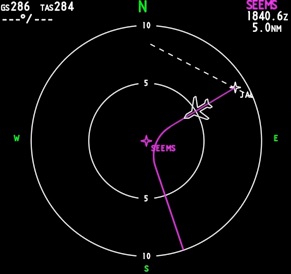

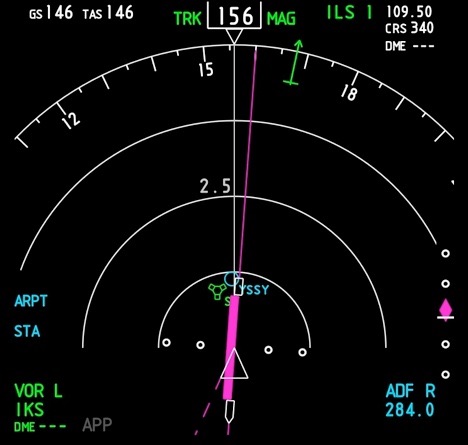
ND: NAVIGATION DISPLAY: ILS / VOR
When on final approach or intercepting a VOR the course and deviation from that course can be displayed on the ND. Additional information such as the radio navigation aid’s frequency, ILS course and distance are also displayed.


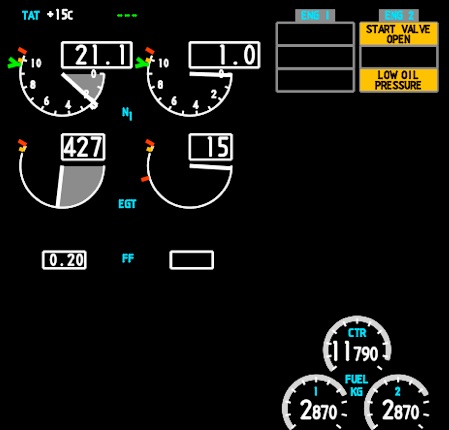
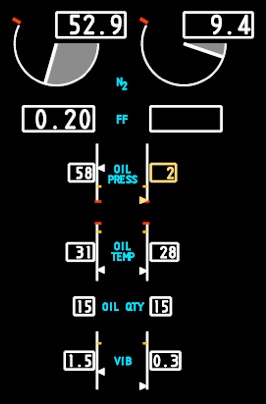
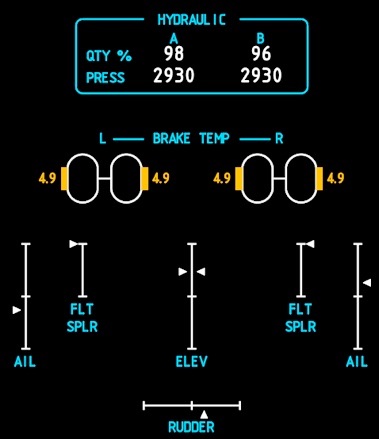
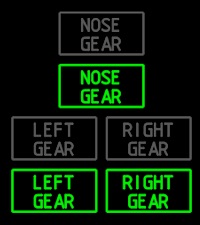
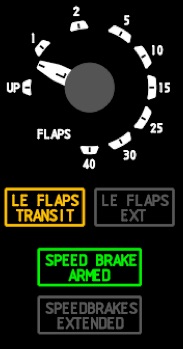
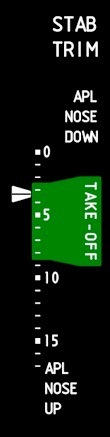
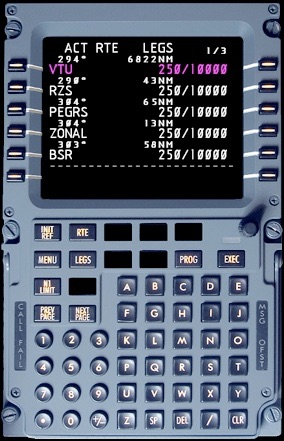
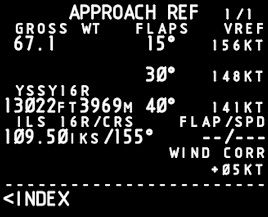
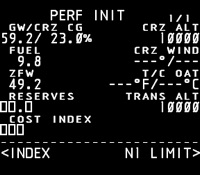
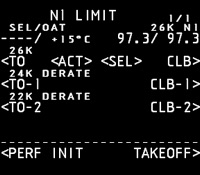
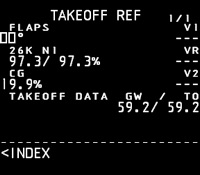
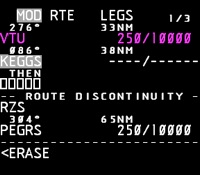
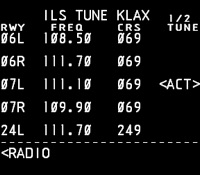
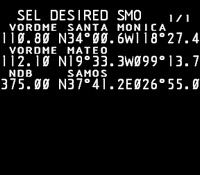
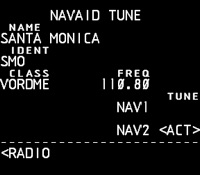
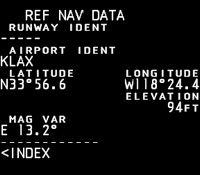
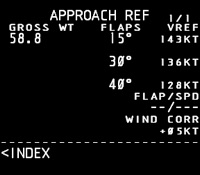
STANDBY INSTRUMENTS
Additional instruments include the standby integrated artificial horizon with airspeed, heading, pitch, altitude and ILS indicators. The approach mode and barometric pressure setting are also displayed.
The standby Radio Magnetic Indicator displays VOR1 in green and ADF1 in cyan. If a station is not tuned the pointer is not displayed.
EICAS:
ENGINE INDICATION AND CREW ALERTING SYSTEM:
UPPER DISPLAY
The upper EICAS display shows engine parameters such as N1 compressor speed, exhaust gas temperature, fuel flow and reverse thrust indication. The engine status displays the engine’s start valve condition, low oil quantity and low oil pressure. At the top is the total air temperature and the FMC thrust mode.
Various indications around the gauges show N1 limits, EGT start temperature limits and maximum engine operating speeds.
Fuel quantity on all three tanks is displayed in kilograms. You can set the system to display the quantity in pounds also.
EICAS:
ENGINE INDICATION AND CREW ALERTING SYSTEM:
LOWER DISPLAY
The lower EICAS display shows engine N2 compressor speed and is monitored during engine start. Also displayed is Fuel flow, oil pressure, oil temperature, oil quantity and engine vibration.
The lower display can also be switched to the SYS screen which shows hydraulic details, brake temperatures and the position of the ailerons, speed brakes, elevators and rudder.
In this example the brake temperature has become critical and is indicated in amber.
ADDITIONAL DISPLAYS
Although not strictly avionics, aeroSystems includes other useful displays like landing gear indicators, speed brake indicator, flap indicator and stabiliser trim indicator.
FMC: FLIGHT MANAGEMENT COMPUTER
The Flight Management Computer is at the heart of the 737 and access to the computer’s functions are via the Control Display Unit, or CDU. It sets up the aircraft for automatic flight, calculates takeoff and landing speeds, allows entry of the flight plan and actually flies the aircraft. In aeroSystems it can even tune the radios in flight sim, making looking up frequencies for VOR, ADF and ILS simple. It displays the progress of the flight and allows for alteration of the flight plan during flight. Plans can be created in the FMC or loaded from those created in FSX.
An additional display of just the CDU information can be sized and positioned on any screen, including external hardware with VGA input like the Flightdeck Solutions CDU.
SAMPLE FMC SCREENS
Here is just a sample of some of the screens in the Flight Management Computer. There are many, many more to help you get the most from your flight.


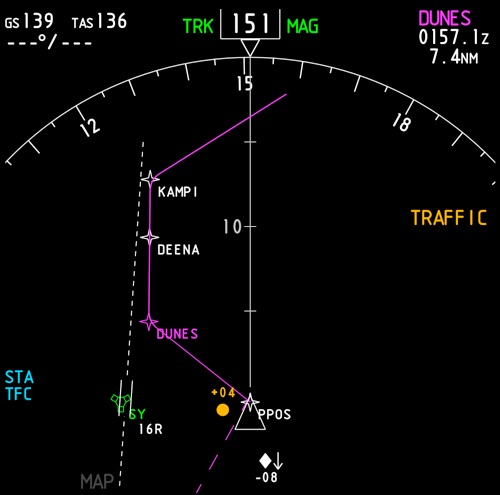
compatible hardware
